CHARMS - How to submit an ADR
Log into CHARMS
01) Upon logging into CHARMs, use the Infusion Diary and locate the infusion episode
02) Select the line item of product infused prior to the reaction reported by the patient.
03) Click on the Reaction button and proceed to fill in the Adverse Event report.
A. Some cells may be pre-populated with existing data (ie UI#, last recorded weight, age, date of birth). Please review to ensure all is correct.
B. ‘Primary’ product tab. This tab records the product infused as selected from the Infusion Diary to initiate the report. If there is a need to report a secondary product infused, enter the details by selecting the ‘Secondary’ tab.
04) Complete ‘Section C’ sub-tabs (B4. Reaction, B5. Tests, B6. History, C9. Drugs, C10. Treatment).
Note: Most information is to be entered manually with the exception of
B5. Tests where you can select the applicable test results as well as
add text. All information inputted in each section will be added on the
Health Canada ‘Adverse Reaction Form’
05) Report Preview
It is recommended that the report be reviewed by the Clinic Director or reporting Health Professional before it is submitted. To preview the report, click on the magnifying glass. Make any revisions to the form as required.
06) Submitting the Adverse Event
Click on the Save button to submit the ADR. Click ‘Yes’ on the popup box to finalize the submission.